Looking to speed up your Archicad workflow with AI? After testing dozens of tools, we narrowed it down to the ones that actually make a measurable impact.
These tools help with things like generating renders directly from your model, automating repetitive documentation tasks, cleaning up floor plans, optimizing layouts, and even fixing client-requested changes in seconds rather than hours.
Some focus on visual output, others streamline technical work, and a few do both. The point is simple: these aren't gimmicks. They remove the slow, manual steps that normally eat up your time.
So let’s break down the best Archicad AI programs that genuinely deliver.
Best for: Photorealistic renders without the manual work
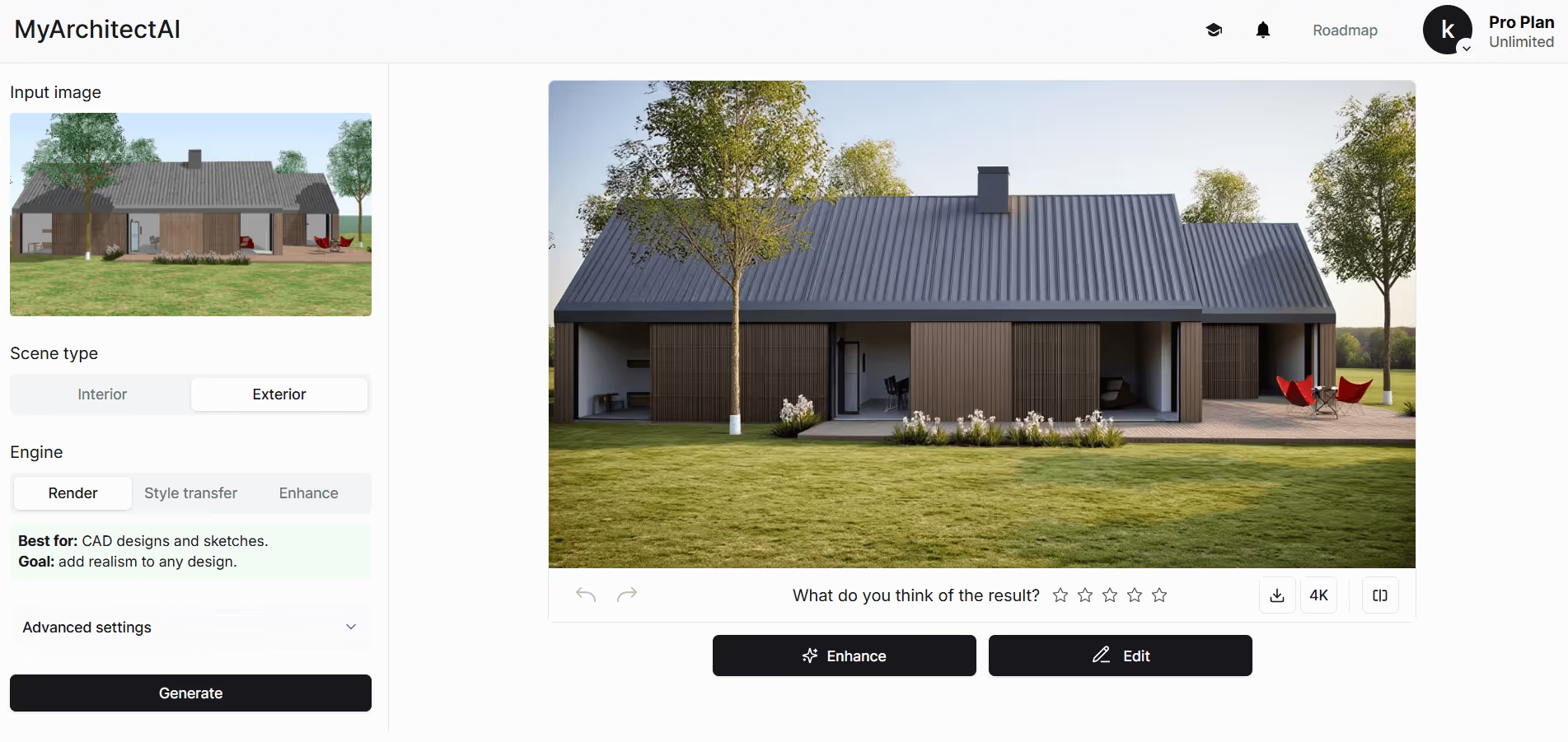
MyArchitectAI stands out as the easiest to use AI renderer for Archicad that actually maintains design accuracy. Unlike many other AI-powered tools for Archicad that tend to heavily modify your geometry, MyArchitectAI preserves your carefully crafted designs.
The program runs entirely in your browser, meaning no compatibility issues with Mac or Windows, and no expensive GPU requirements. You simply export your Archicad model as an image, upload it to MyArchitectAI, and get photorealistic results in 10-30 seconds.
Here’s how it works:
Pros:
Cons:
Pricing: $29/month for unlimited renders, with a free trial offering 10 renders
Best for: Archicad Collaborate subscribers exploring early design concepts
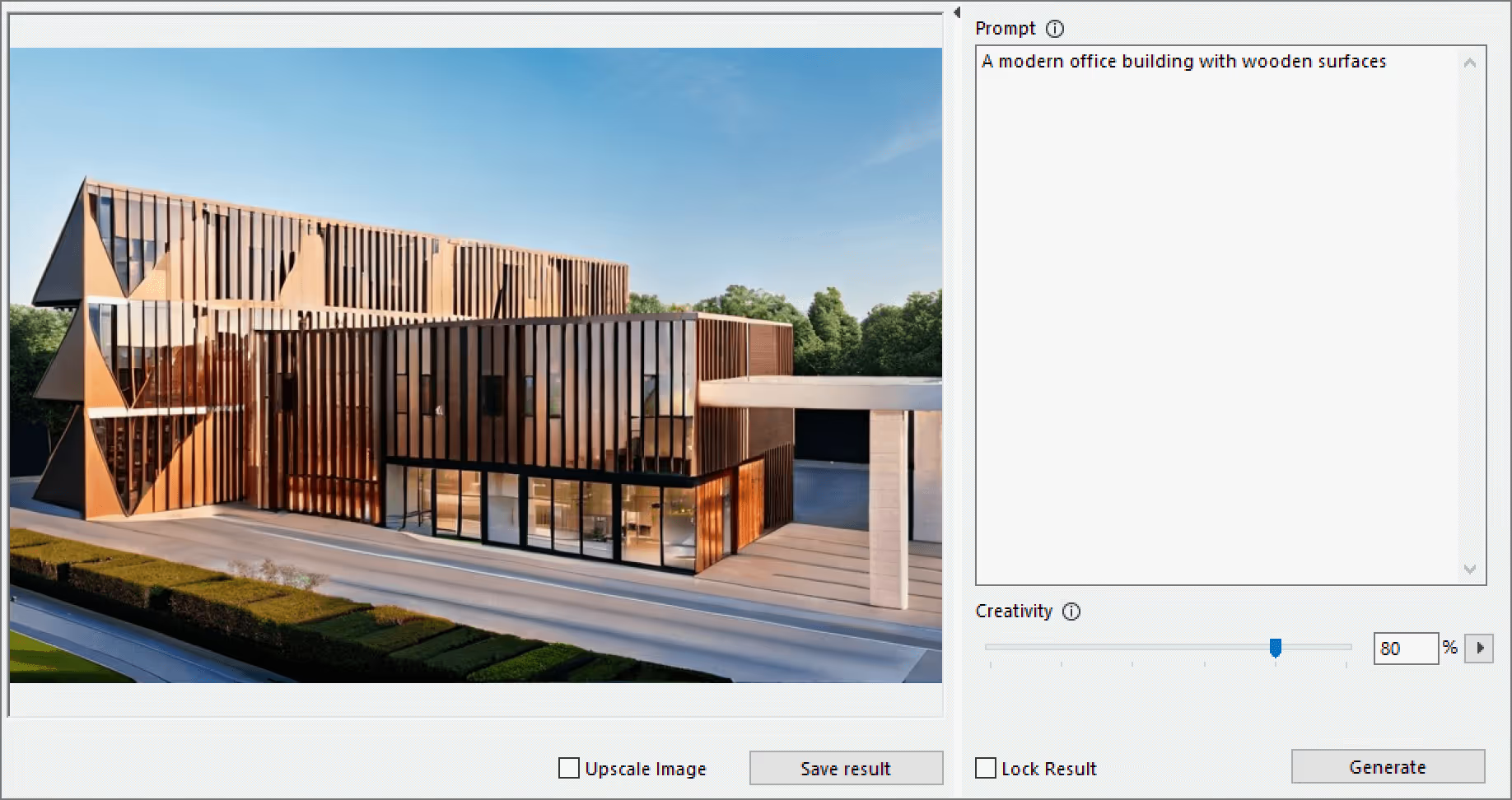
The Archicad 28 AI Visualizer comes built into Archicad as an integrated feature, powered by Stable Diffusion technology. The plugin creates design variations during conceptual stages, though it often alters your original geometry. That’s because the tool is primarily made for image generation from your mass massing or model; it produces visual alternatives.
Initially, the Archicad 27 AI Visualizer was only available as an experimental add-on requiring local GPU power. Starting with Archicad 28 AI, the visualizer moved to the cloud, eliminating hardware requirements. However, according to user reports, the access is limited to Collaborate subscription holders only.
Pros:
Cons:
Pricing: Included with Archicad Collaborate subscription (starting from $237 + tax/month)
Best for: Users wanting integrated AI support for modeling tasks and documentation questions
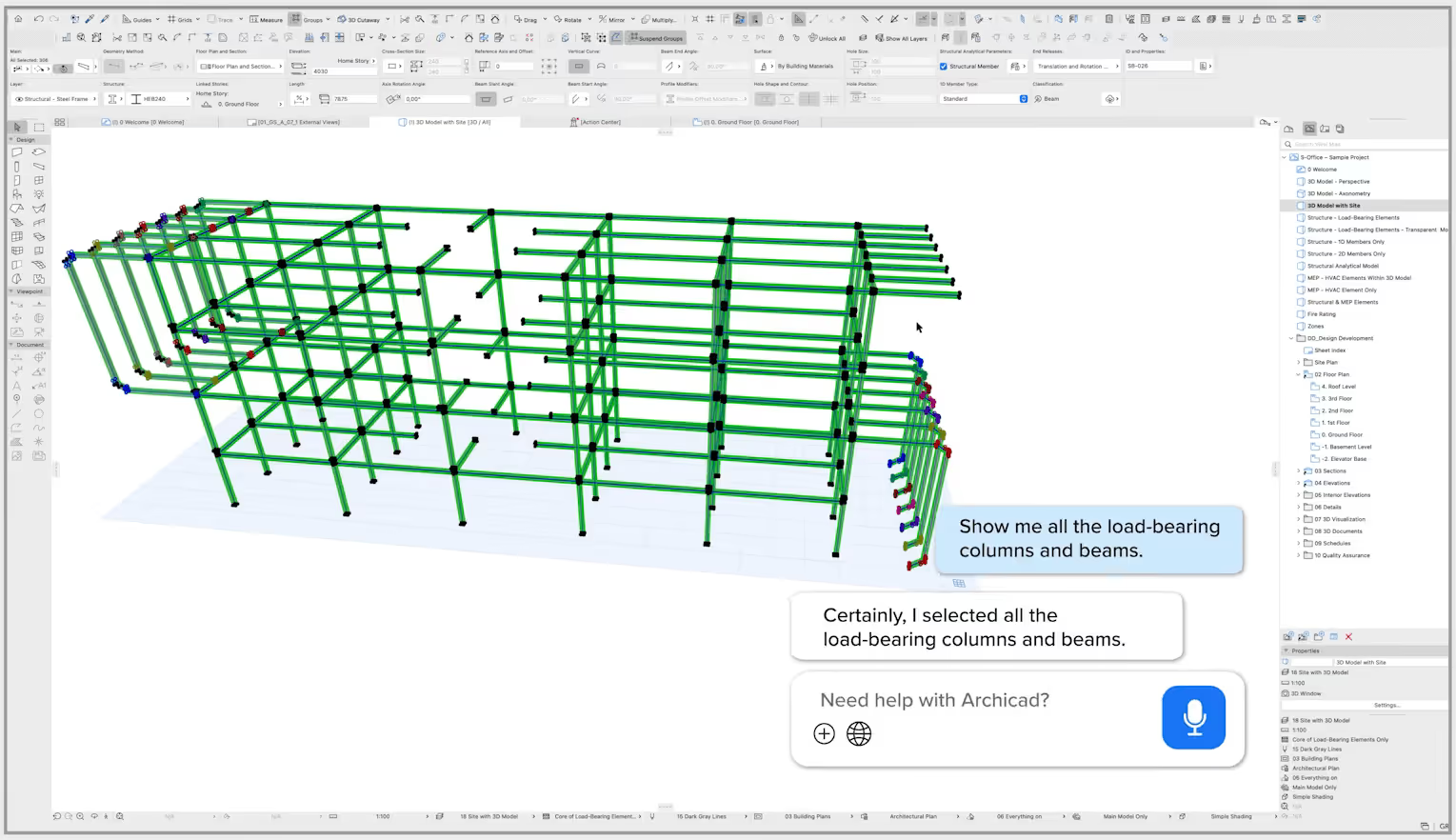
The new Archicad AI Assistant represents Graphisoft's official entry into native AI for Archicad, launching in beta with Archicad 29. Unlike the visualization-focused Archicad 28 AI Visualizer, it functions as an intelligent chatbot embedded directly in the software, helping with everything from technical questions to model queries.
Currently, the regulatory guidance feature only covers UK building codes, though expansion is planned. This Archicad AI assistant will eventually integrate with the Archicad AI Visualizer, allowing text-based prompts to generate visualizations directly from model queries.
Pros:
Cons:
Pricing: Included with Archicad subscription plans; not available for perpetual license holders
Best for: Advanced users comfortable with technical setup who need more control

While Graphisoft develops official Archicad AI tools, the community has created innovative solutions using Model Context Protocol (MCP) servers. Open-source projects, like Luka Gradišar's archicad-mcp, enable AI agents like Claude or ChatGPT to interact directly with Archicad models.
These tools allow conversational workflows where you can ask complex questions like "Find all interior walls that aren't fire-rated adjacent to exit corridors" and get instant results. The AI chains together multiple operations that would typically require complex filter rules or manual checking.
Pros:
Cons:
Pricing: Free (open-source), though you'll need subscriptions to AI services like Claude or ChatGPT
Best for: Early-stage design optimization and generative floor plan layouts
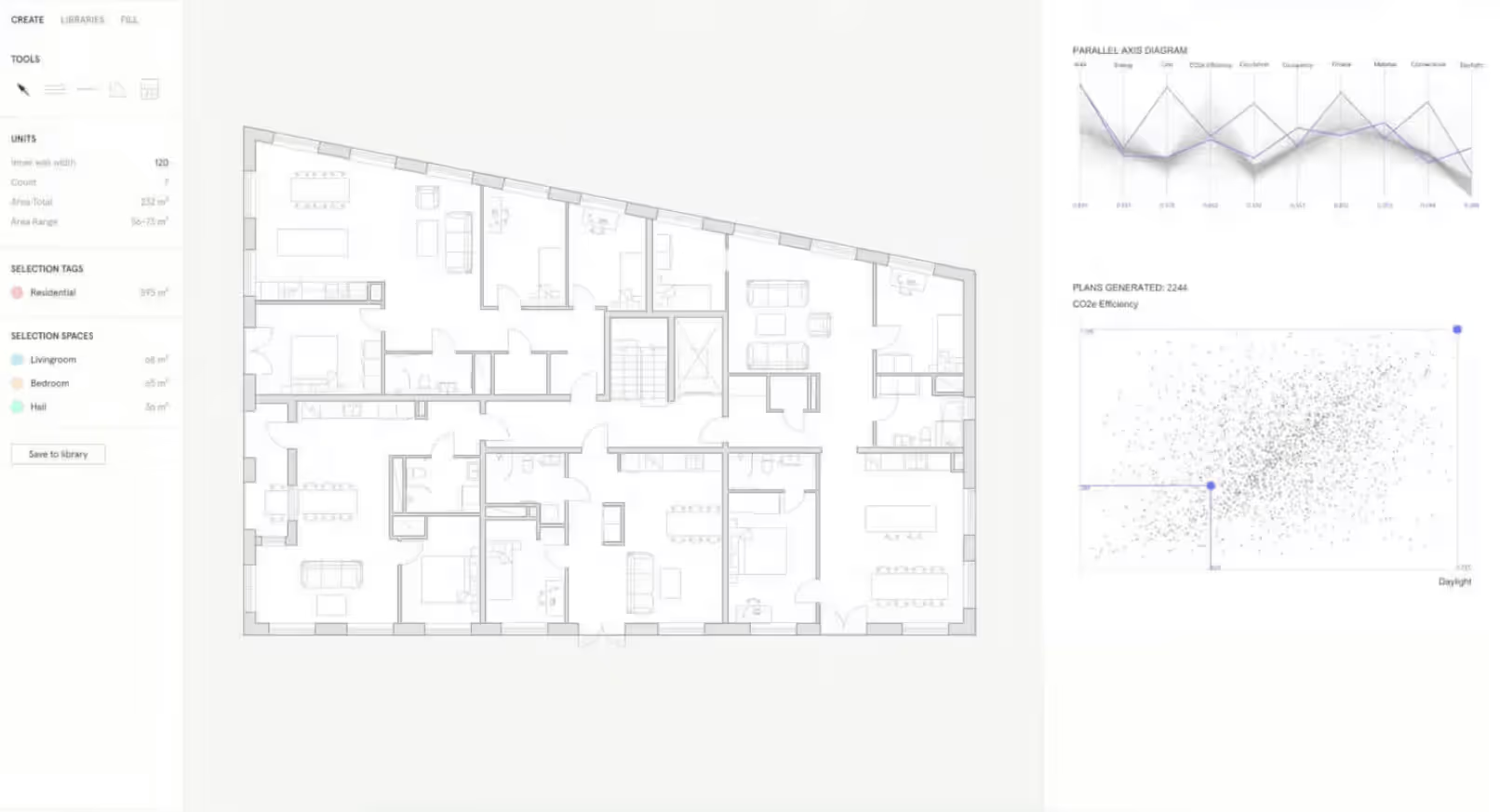
Finch3D brings AI-powered generative design to the conceptual phase, though it doesn't integrate directly with Archicad. Instead, you can sync data through Grasshopper, making it a viable option for firms already using computational design workflows. The platform works best for residential and mixed-use projects where repetitive unit layouts benefit from algorithmic optimization.
You can use this AI tool for Archicad for optimizing building layouts based on parameters like daylight or circulation efficiency. Upload a massing model, and Finch generates multiple floor plan options with unit mixes, corridors, and staircases, all aligned with your specific criteria.
Pros:
Cons:
Pricing: Contact for pricing; typically project or enterprise-based licensing
Best for: Architects wanting AI capabilities within their existing Enscape workflow
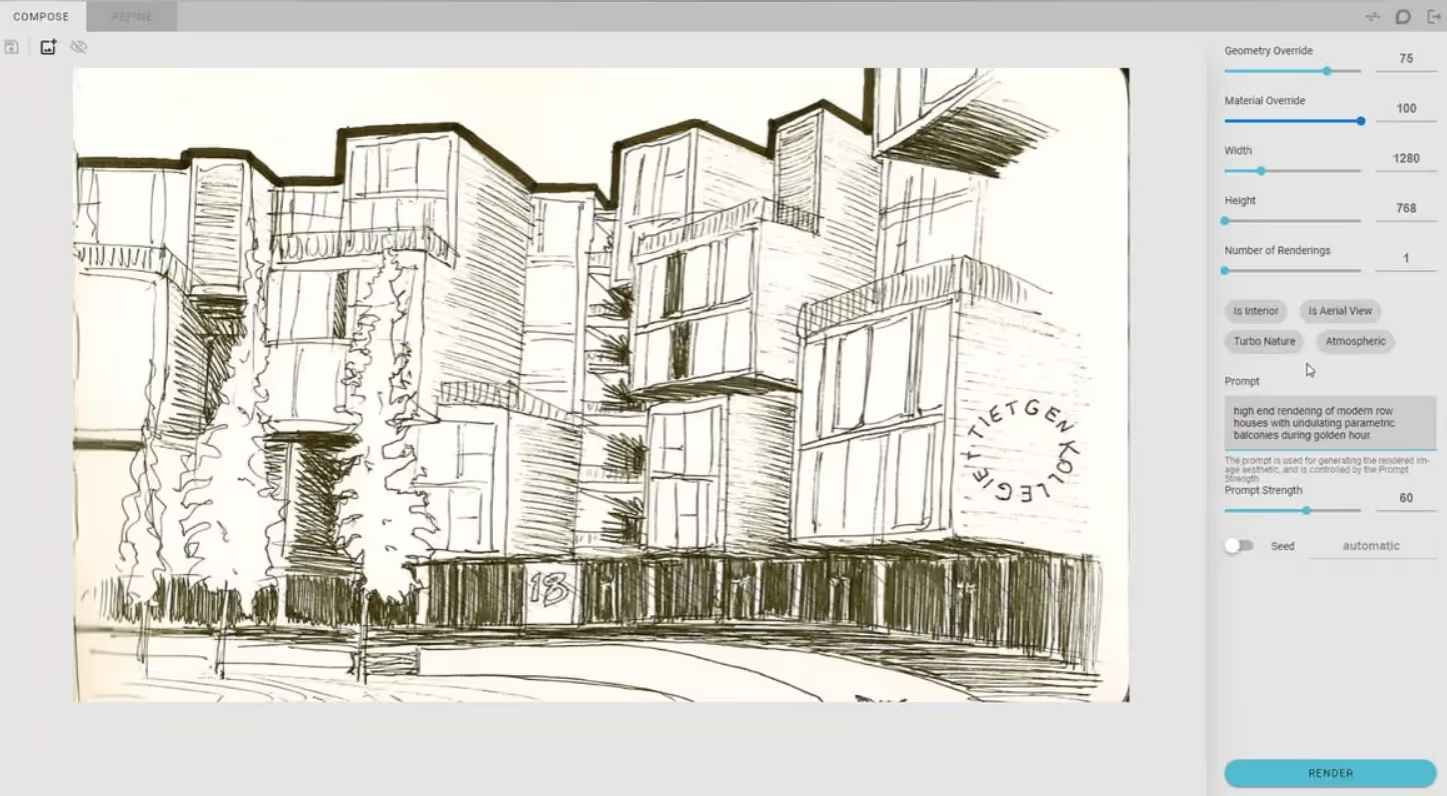
Veras brings generative AI for Archicad as either a standalone plugin or integrated within Enscape Premium. It uses your 3D model as a substrate, then applies AI enhancements based on text prompts. This Archicad AI visualizer mostly succeeds in maintaining geometric constraints.
The Geometry Override slider gives you control over how much the AI modifies your design, from subtle material changes to bold geometric explorations. Meanwhile, the Render Selection feature lets you regenerate specific areas without affecting the rest of your image.
Pros:
Cons:
Pricing: Basic subscription starts at $59/month; included with Enscape Premium
Best for: Teams needing real-time rendering with extensive asset libraries
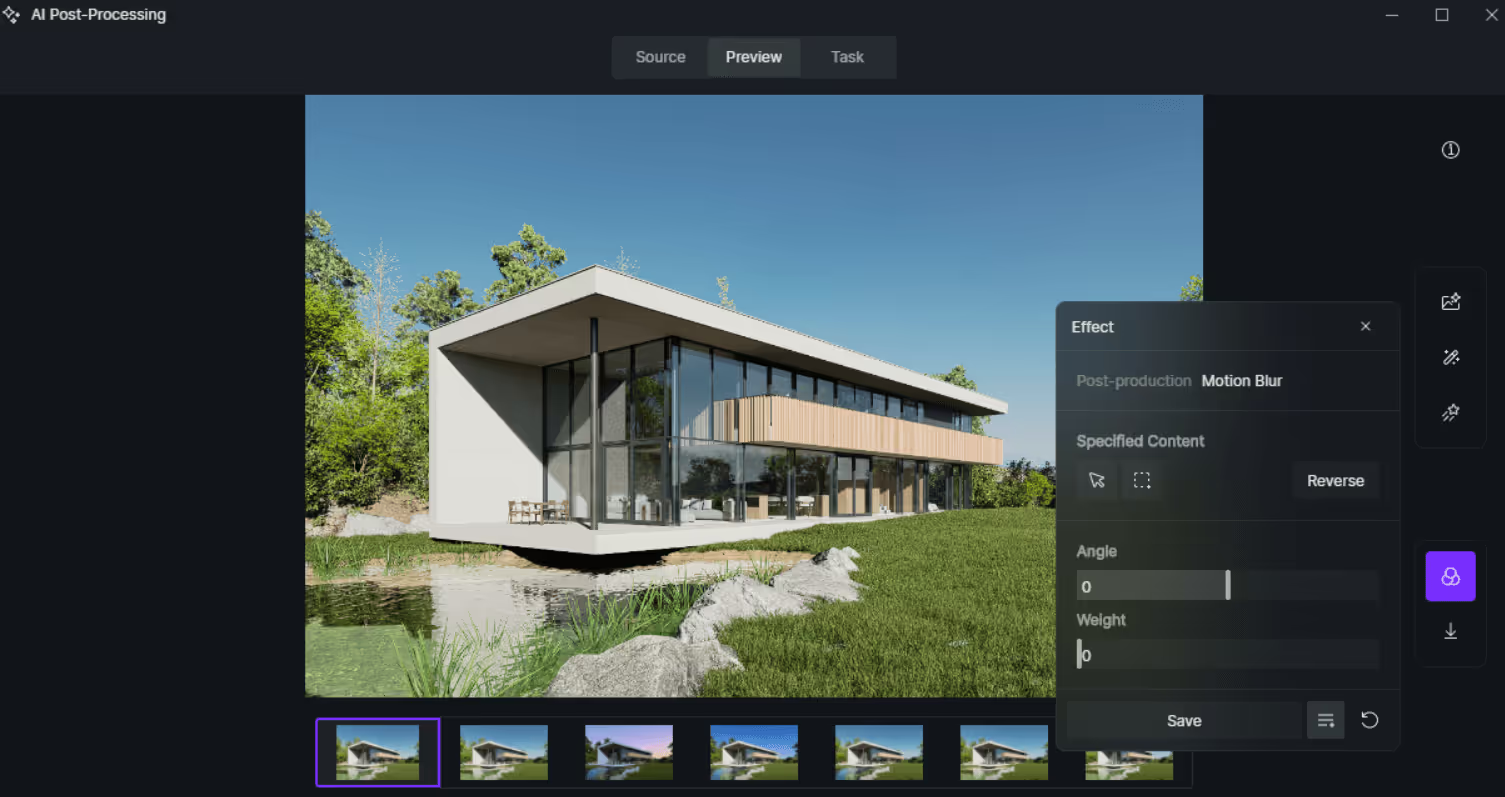
D5 Render brings GPU-accelerated rendering to Archicad through its LiveSync plugin. While not purely AI-driven, it includes AI features like Style Transfer and Inpainting that enhance your Archicad AI workflow.
The software offers real-time ray tracing and a massive library of over 14,000 assets. It preserves BIM data during sync, maintaining your project hierarchy and properties throughout the visualization process.
Pros:
Cons:
Pricing: Free for non-commercial use; Pro at $360/year
Best for: High-quality animations and detailed landscapes

Lumion's LiveSync for Archicad enables simultaneous modeling and rendering. While not directly AI-focused, it remains popular for its extensive vegetation library and animation capabilities. Plus, Lumion’s new AI Upscaler delivers “up to 5× faster renders,” according to the manufacturer’s claims.
The software excels at exterior scenes and landscape visualization, with realistic nature assets and weather effects. However, it requires powerful hardware and comes with a significant price tag.
Pros:
Cons:
Pricing: Pro at $1,149/year; View at $229/year (check full Lumion pricing)
The landscape of Archicad AI tools has evolved, and it now offers solutions for every budget and workflow. Here's a quick decision guide based on common scenarios:
For daily client presentations: MyArchitectAI offers the best combination of speed, accuracy, and reliability. Its geometry-preserving engine ensures your designs remain intact, and the quality of renders is highly photorealistic.
For early-stage layout optimization: Finch 3D excels at generative design when you need to quickly test multiple floor plan configurations against performance metrics.
For conceptual exploration: The built-in Archicad AI Visualizer (if you have Collaborate) or Veras provide the creative freedom to explore radical design variations.
For workflow automation and specialized tasks: Community AI tools through MCP Servers offer custom solutions.
For everyday productivity within Archicad: The built-in Archicad AI assistant streamlines routine modeling tasks and project management directly in your workspace.
For teams on a budget: D5 Render's free tier offers surprising capability for non-commercial projects.
For high-end production: Lumion is your go-to renderer for complex animations and VR experiences, albeit at premium prices.
If your Archicad AI Visualizer isn't working, first verify you have an active Archicad Collaborate or Education license. The AI Visualizer requires cloud connectivity, so check your internet connection. For Archicad 28, the feature should be automatically installed—if not, try updating to the latest version.
The Archicad AI Visualizer download process varies by version. For Archicad 28 and later, it's automatically included with installation. For Archicad 27, you'll need to download the experimental add-on from Graphisoft's website, though this version requires local GPU support.
To install the AI Visualizer in Archicad 27, download the add-on package from Graphisoft, run the installer, and restart Archicad. For Archicad 28+, no manual installation is needed - the feature activates automatically with a valid Collaborate license.
The Archicad 28 AI Visualizer license is included only with Archicad Collaborate subscriptions or educational licenses. Perpetual license holders and Solo subscribers cannot access this feature.
Archicad AI Visualizer system requirements for version 28+ are minimal since processing happens in the cloud - you just need a stable internet connection. For Archicad 27's local version, you'll need an NVIDIA GPU or Apple Silicon chip with sufficient VRAM.
To use AI in Archicad, you have several options: enable the built-in AI Visualizer (Collaborate users), install third-party plugins like Veras, or export your views to external platforms like MyArchitectAI. Each method offers different levels of control and quality for your Archicad AI rendering needs.